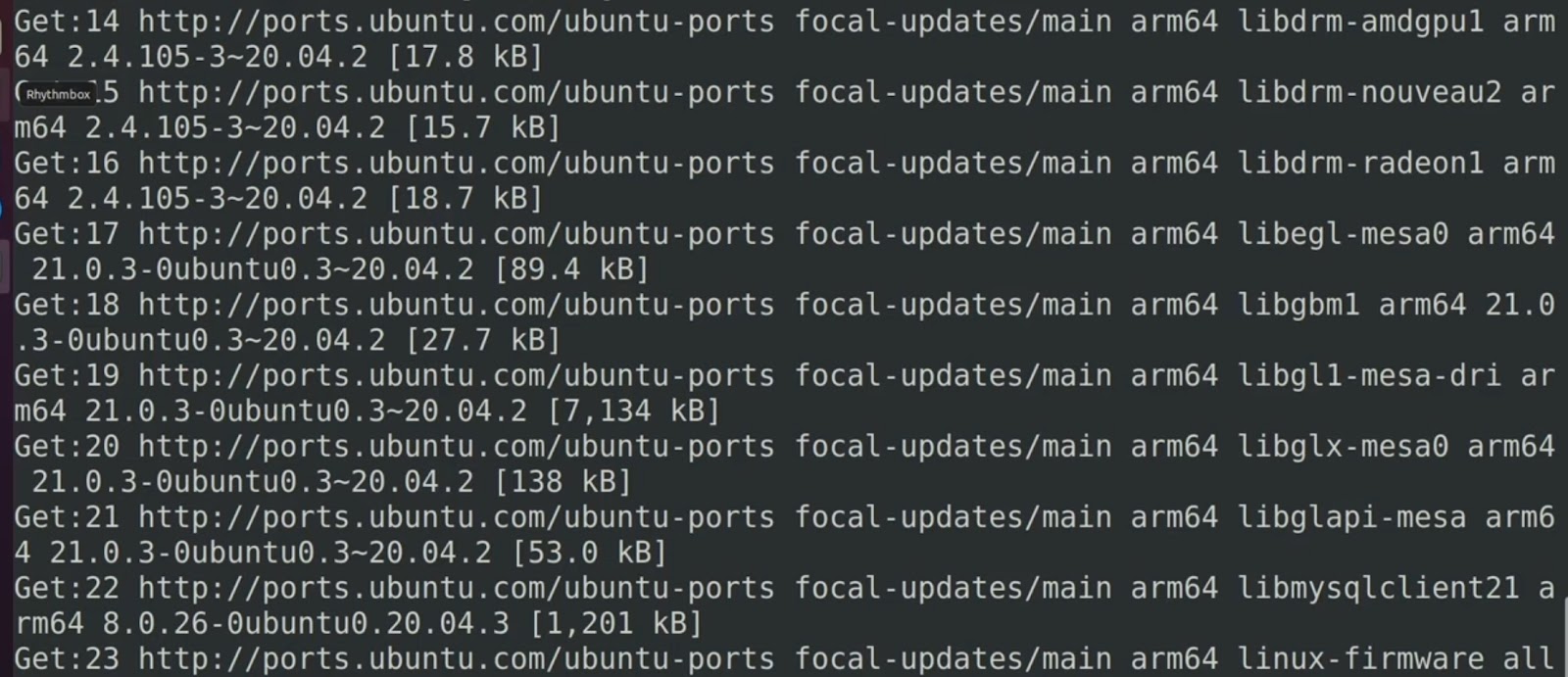How to Easily Install Apt on Linux Systems
When it comes to managing software packages on a Linux system, having a reliable package manager is crucial. One of the most widely used package managers in the Linux world is Apt. Apt, short for Advanced Package Tool, is known for its simplicity and efficiency in handling software installations, updates, and removals. In this guide, we will walk you through the steps to install Apt on various Linux distributions.
What is Apt?
Apt is a package management system that simplifies the process of installing, upgrading, configuring, and removing software packages on a Linux-based operating system. Developed for Debian and Debian-based distributions, such as Ubuntu, Apt has become a standard tool for package management in the Linux community. Its user-friendly syntax and robust dependency resolution make it a favorite among both beginners and experienced Linux users.
How to Install Apt on Linux?
1. Debian and Ubuntu
Apt, the Advanced Package Tool, is the default package manager for Debian and its derivatives, including Ubuntu, providing a user-friendly way to manage software packages. It simplifies the process of installing, upgrading, and removing software by automating the retrieval, configuration, and installation of software packages from pre-defined repositories. Pre-installed on most Debian-based distributions, Apt streamlines system maintenance and software updates.
To ensure the most recent version of Apt and other installed packages, users can execute two simple commands. Firstly, `sudo apt update` refreshes the local package index with the latest available versions from the repositories, ensuring Apt knows about new updates. Following this, `sudo apt upgrade` proceeds to upgrade all installed packages to their newest versions, based on the information retrieved during the update process. This sequence ensures that Apt, alongside all other system software, remains up-to-date, enhancing security and functionality.
2. Red Hat and CentOS
On Red Hat-based distributions, such as CentOS and Fedora, the default package management system differs from Debian-based systems. Instead of Apt, these distributions primarily use the DNF (Dandified YUM) or YUM (Yellowdog Updater, Modified) package managers. However, users accustomed to Apt’s interface and commands can install Apt on their Red Hat-based system for a more familiar package management experience.
To install Apt, one must first enable the EPEL (Extra Packages for Enterprise Linux) repository. EPEL is a Fedora Special Interest Group that creates, maintains, and manages a high-quality set of additional packages for Enterprise Linux, including Red Hat Enterprise Linux (RHEL), CentOS, and others. These packages are designed to comply with Fedora’s distribution policies, ensuring easy installation and compatibility.
By installing the `epel-release` package through DNF, users enable access to the EPEL repository, broadening the range of available software. Following this, installing Apt becomes straightforward with the command `sudo dnf install apt`. This process allows users of Red Hat-based distributions to utilize Apt, facilitating a package management option that might be more familiar or preferable based on their previous experiences with Debian-based systems.
3. Fedora
Fedora, a cutting-edge Linux distribution known for its innovation and close alignment with upstream Linux projects, also supports the installation of Apt, despite DNF being its default package manager. Fedora caters to a wide audience, from newcomers to seasoned Linux professionals, by offering a comprehensive and diverse repository of software packages. This inclusivity extends to supporting alternative package management tools like Apt, providing users with the flexibility to choose their preferred software management method.
Installing Apt on Fedora is straightforward, thanks to its inclusion in the default repositories. By executing `sudo dnf install apt`, users can easily add Apt to their Fedora system. This command leverages DNF, Fedora’s robust package manager, to retrieve and install Apt, ensuring that users who prefer Apt’s syntax or features can utilize it seamlessly alongside or as an alternative to DNF. The availability of Apt in Fedora’s repositories exemplifies the distribution’s commitment to versatility and user choice, allowing for a customized and comfortable software management experience for users of all backgrounds.
4. Arch Linux
Arch Linux, renowned for its simplicity and customization, adopts a different approach to package management through the use of Pacman as its default package manager. Despite this, Arch Linux offers unparalleled flexibility by allowing users to install alternative package management tools, including Apt, through the Arch User Repository (AUR). The AUR is a community-driven repository that extends the range of packages available to Arch users, including software not found in the official repositories.
To install Apt from the AUR, users typically require an AUR helper, such as “yay”, which simplifies the process of downloading, compiling, and installing AUR packages. By executing `yay -S apt`, users can install Apt on their Arch Linux system, merging the familiar Apt package management capabilities with Arch’s rolling release model. This option is particularly appealing for users transitioning from Debian-based distributions or those who prefer Apt’s interface and command structure. The integration of Apt into Arch Linux via the AUR reflects the distribution’s commitment to user choice and the vibrant community support that characterizes the Arch ecosystem.
5. SUSE Linux
SUSE Linux Enterprise Server (SLES) and openSUSE, both renowned for their robustness and enterprise-grade features, utilize Zypper as their native package management tool. Zypper excels in managing software packages, offering comprehensive functionality for searching, installing, updating, and removing software. Despite this, the SUSE community recognizes the diversity of user preferences and the potential desire to use alternative package managers like Apt, familiar to users of Debian-based distributions.
For those in the SUSE ecosystem preferring Apt’s management style, it’s possible to install Apt from the community repositories. This process involves adding a specific repository that hosts the Apt package, followed by installing Apt using Zypper, SUSE’s command-line interface for package management. By executing the commands to add the repository and then install Apt, users can leverage Apt’s capabilities within SUSE’s environment. This inclusion underscores SUSE’s commitment to flexibility and user choice, ensuring that even within a different distribution framework, users can employ the tools with which they are most comfortable.
6. Gentoo
Gentoo Linux, celebrated for its flexibility and the control it offers users over their system, relies on the Portage package management system. Portage, with its use of “ebuilds,” provides an advanced, source-based approach to software management, allowing for extensive customization and optimization. Despite the efficiency and power of Portage, Gentoo also accommodates users’ preferences for different package management tools, including Apt.
Installing Apt in Gentoo is straightforward, thanks to the comprehensive Gentoo package repository. By executing `sudo emerge app-admin/apt`, users can integrate Apt into their Gentoo system. This command uses “emerge,” Portage’s command-line interface, to fetch, compile, and install the Apt package. After installation, Gentoo users can take advantage of Apt’s user-friendly interface and its powerful package management capabilities, including dependency resolution and easy-to-use commands for installing, upgrading, and removing software.
This versatility illustrates Gentoo’s commitment to providing a customizable Linux experience, catering to users’ varied preferences and backgrounds. With Apt installed, users can navigate package management in a way that might be more familiar or preferable, enhancing their overall experience with Gentoo Linux.
Basic Apt Commands: How to Install Apt on Linux?
Now that you have Apt installed, let’s cover some essential commands to get you started:
1. Updating Package Lists:
To ensure your local package list is up-to-date, use the following command:
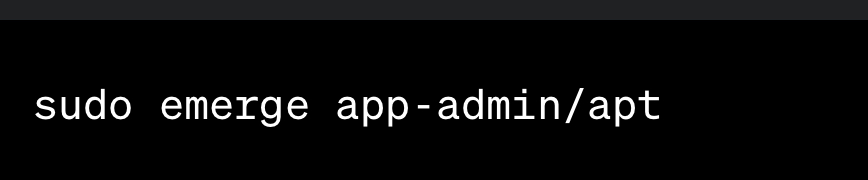
2. How to Install Packages?
To install a package, use the “install” command followed by the package name:

3. Upgrading Packages:
To upgrade all installed packages to their latest versions, run:

4. How to Remove Packages?
To remove a package while keeping its configuration files, use:

If you want to remove both the package and its configuration files, use:

5. Searching for Packages:
To search for packages by name, use:

Apt is a versatile and powerful package manager that simplifies software management on Linux systems. Whether you’re using Debian, Ubuntu, or other Linux distributions, you can easily install Apt and take advantage of its intuitive commands for installing, upgrading, and removing software packages. With this guide, you should now be equipped to use Apt effectively and efficiently on your Linux system. Happy package managing!